Have you ever faced a rush of panic thinking you’ve missed the bus or you’re extremely late for an important meeting or a class only to find that you’ve still got generous time? We’ve all been there, frantically searching for that one crucial piece of information: the time when the next alarm is set to ring.
Here’s a catch though. On some Android devices, that information is not readily available anymore on your Lock Screen. That could be a serious headache if you meticulously plan out your entire day by setting up alarms to remind you of your routine.
But don’t worry. In this guide, we’ll explore why you can’t see the next alarm on the lock screen anymore on your Android Smartphone. Also, how to fix this problem so that you’re always in the know. Let’s dive in and ensure, you never have any headache again regarding your next alarm.
Why Can’t I See Next Alarm on My Lock Screen?
In the past, you’d have the next alarm prominently displayed on your lock screen. This was a really convenient way for users to check up on their daily routine. However, in recent times, this feature has mysteriously disappeared from many Android devices, leaving users baffled. You might be wondering why.
Android’s interface varies from manufacturers to manufacturers and also from version to version. Some have decided to opt for a more minimalistic look, essentially pushing the next alarm notification out of default view. This makes sense from a stylistic standpoint, but doesn’t sit well with those who have a rigid daily routine they need to follow.
In this next section, we’ll provide you with an easy to follow step-by-step method on how to see alarm notifications on your lock screen again.
How to See Next Alarm on Lock Screen?
Now that you know why your Android might omit the next alarm information from your lock screen, here comes the exciting part- How to bring it back! Luckily, Android provides a multitude of methods to customize your lock screen and we can utilize that to include the next alarm information on your lock screen.
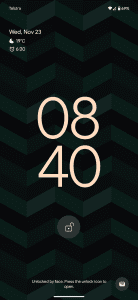
Method 1: Through System Settings (This is Specific to the Device You Own)
Depending on your Android device and its version, there should be a built-in settings that you can use to display the next alarm on your lock screen. These settings can vary, so here’s a general guideline:
At First, Check Your Device’s settings:
Don’t worry, it’s super-easy. Just follow the steps we listed below.:
- Start by unlocking your device.
- Navigate to your device’s “Settings”.
- Find and select “Security”.
- Tap on “Notifications on Lock Screen”.
From there, find and select “Show All Notification Content”.
Configure the Clock App
It’s time to get your alarm clock ready. Follow the steps below to configure it correctly.
- Return to the main “Settings” menu.
- Find and select the “Apps and Notifications” option.
- Find the “Clock” app and tap on it.
Within the Clock app settings, make sure that “Show Notifications” and “Show on Lock Screen” are both turned on.
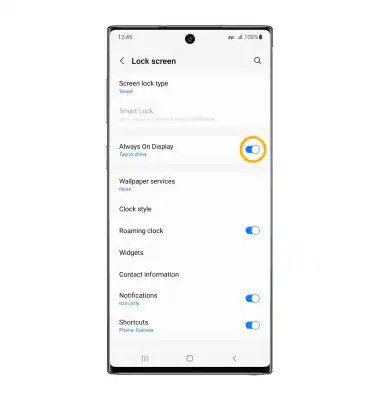
If you’re using a device from manufacturers like Samsung or Huawei or Xiaomi, which have a custom user interface, the steps to enable this feature might be a tad different. Look for “Lock Screen” or “Always on Display” settings on your device’s specific menu. Explore options regarding notifications and make sure that the “Clock” app is allowed to display information on the lock screen.
Method 2: Using a Third-Party Clock App
This is one of the most reliable and at the same time, easiest way to see next alarm clock on your lock screen. These third-party apps often come with enhanced features and even more customizable options, including the ability to display the next alarm on your lock screen.
Download a Third-Party Alarm Clock
Despite how it looks, you’ll have plenty of websites with a decent alarm clock in tow. just follow the steps below:
- Go to “Google Play Store” and search for alarm clocks.
- Some popular options include “AlarmMon” or “Alarmy”.
- Download and install the one that suits your preference.
Set up the App
It’s time to get the ball rolling, Let’s set the alarm clock up for your android.
- Open the alarm clock app and set up your alarms as usual.
- Customize your alarm sound, wake-up time or any other settings you like.
It’s Time to Enable Lock-Screen Notifications!
- In most alarm clock apps, you’ll find an option to display alarm notifications on your lock screen.
- Look for a “Lock Screen” or “Notifications” section in the app settings that you can turn on.
- Save your settings and exit.
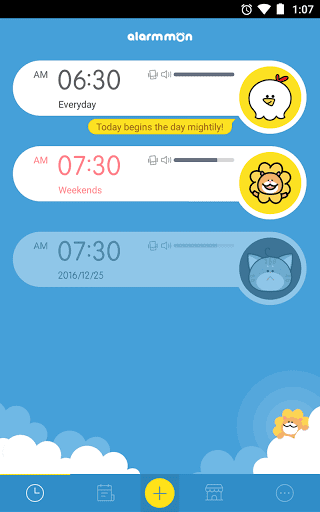
And Voilà! Your next alarm will now appear on your lock screen, allowing you to check it without the need for unlocking your phone.
Final Thoughts
In this guide, we explored why your Android device is not showing the next alarm on your lock screen. The steps to fix this with the default Clock app might vary from device to device, but the second method will help you in bringing back this feature on your lock screen if you struggle with the first method.
Whether you opt for your default Clock app or a third-party alarm clock, you can now take full control of your day and make them a lot smoother. Customize your Android lock screen and forget those last-minute panic moments, because now you’ll always know when the next alarm will ring.

Leave a Reply