Have you ever had that moment when you’re ready to snap the perfect pic, but your camera just won’t budge? Frustration level 3000, right? I feel you! It’s like trying to convince a cat to take a bath— seemingly impossible.
Fear not, my friends, because you’re in for a ride. In this guide, we’re about to unravel the enigma behind why your camera is being a bit camera-shy when it comes to flipping and, most importantly, how to coax it back into action.
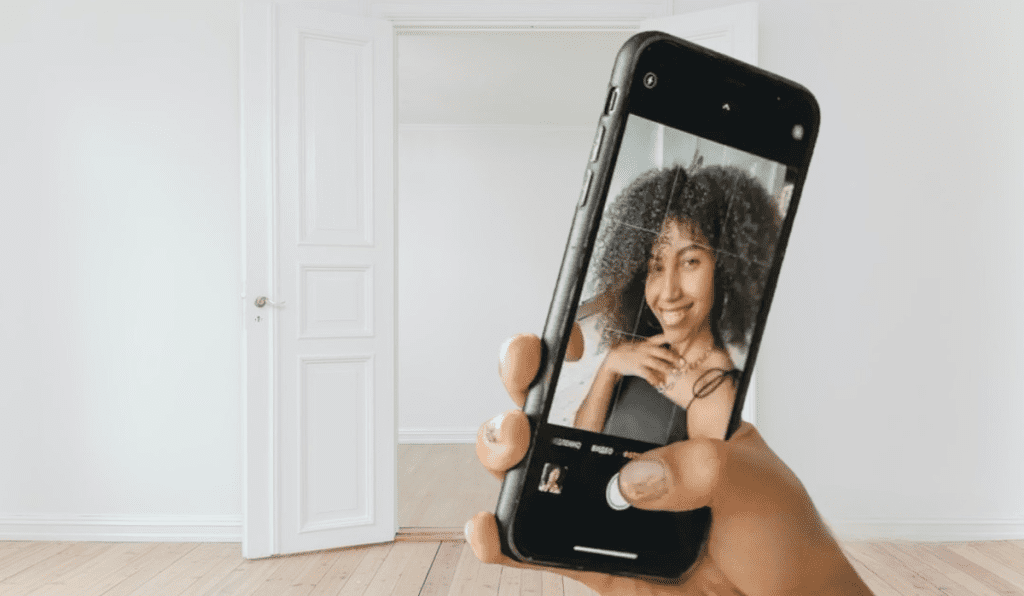
Why Can’t You Flip Your Camera when Taking Pictures on Android Smartphones?
Alright, let’s put on our detective hats and unravel the mystery behind your camera’s unexpected stubbornness. First off, it could simply be a minor hiccup in the camera app’s coding. Apps, much like us, have their off days, and a glitch here or there isn’t entirely unheard of. It’s like that occasional stumble we all experience – no biggie!
Next up, we have the permissions puzzle. Think of your camera as a VIP lounge, and the app needs a pass to enter. If it doesn’t have the right credentials, it might sulk in the corner, refusing to cooperate. Sometimes, all it takes is a little access grant to get things back in motion.
Now, let’s talk about those party-crashing third-party apps. They might be barging into your camera’s territory, causing it to act a bit camera-shy. These apps, while useful in their own right, can sometimes clash with your camera’s functions. It’s like trying to dance the tango with two different partners – things tend to get tangled up.
And here’s the sneaky one: system-wide settings. Imagine your camera as a well-behaved pup, but suddenly, it’s been handed over to a mischievous kid with a remote control. They can make it do all sorts of tricks, including refusing to flip. It’s a matter of checking if some setting has been accidentally toggled, putting your camera in a playful lockdown.
Last but not least, we have the software updates. Picture them as your camera’s check-up appointments. Skipping them or having them go awry can lead to a few hiccups in functionality, including the flipping feature. Ensuring your Android is up-to-date is like giving it a daily dose of vitamins for optimum performance.
Fear not, my friend, we’re on the brink of turning this camera conundrum into a thing of the past!
How to Make Sure You CAN Flip the Camera Again?
Alright, let’s get down to business, tech enthusiasts! We’ve uncovered the mysteries behind your camera’s little rebellion, and now it’s time to straighten our problem-solving hats. Think of this as a digital rescue operation, where a mix of tech wisdom and a touch of practicality will lead the way. From tweaking apps to managing permissions, we’re armed with the right tools to bring your camera back in sync.
So, brace yourselves for a little digital DIY session. We’re about to turn those frustrating moments into victories. It’s time to give your Android camera the pep talk it deserves. We’re not letting a minor glitch steal our photographic thunder. Let’s dive in and restore the flipping magic.
Try System Updates and Reinstallation of the App
When it comes to app-related hiccups, a quick fix often lies in the realm of updates and reinstalls. Begin by checking for any available updates for your camera app in the Play Store.
Developers are constantly fine-tuning their apps and codes. Sometimes, simple update might be all it takes to smooth out those glitches.
If an update doesn’t do the trick, consider giving the app a fresh start by uninstalling it and then reinstalling it. This can reset any internal settings or configurations that might be causing the camera to misbehave.
Head to your device’s settings, locate the app and perform a clean reinstallation.
Manage Permissions Properly!
Remember my VIP lounge analogy? It’s time to hand out those access passes! Head over to your device’s settings, find the app list, and locate your camera app. Check if it has the necessary permissions to access the camera. Ensure that the toggle for camera access is switched on.
Sometimes, it’s a simple oversight that can lead to big headaches.
Handle Third-Party Apps Carefully
Those uninvited party crashers can be a handful, but fear not! Head into your device’s settings and navigate to the list of installed apps. Look for any third-party apps that might have camera-related features. Temporarily disable or uninstall these apps to see if they’re the culprits causing the camera conundrum. It’s like decluttering your workspace – removing unnecessary elements can sometimes reveal the solution hidden in plain sight.
Take a Look at Device Settings and Fix Issues
Remember the mischievous kid scenario? It’s time to take back control! Delve into your device’s settings and look for any system-wide settings related to the camera.
Check for options that might be limiting the camera movement. It could be an orientation lock or a specific camera mode that’s causing the issue. A little tinkering in this section might just restore your camera’s flipping finesse. Think of it as fine-tuning an instrument to hit all the right notes.
Update Your Software Regularly and Make Sure They’re Stable!
Software updates, much like regular check-ups, are vital for your device’s well-being. Head into your device’s settings and check for any available system updates.
Installing the latest updates ensures that your cellphone is running on the most stable version, potentially resolving any underlying software conflicts. It’s like giving your smartphone a fresh lease on life, ready to tackle any photographic adventure you throw its way.
Remember, each solution is a step towards reclaiming your camera’s full functionality. Feel free to try them out, and feel free to combine multiple approaches for maximum effect. Soon enough, you’ll have your camera flipping and snapping like a pro!
My Last Words!
There you have it, intrepid Android users! We’ve navigated through the twists and turns of the “Why Can’t I Flip My Camera” brain-teaser, armed with solutions to get you back in the photography game. Whether it’s a glitch in the app’s matrix, a permissions puzzle, or unruly third-party apps crashing the party, we’ve got the tools to tackle them all.
Remember, it’s all about the detective work and a touch of tech-savviness. By following these steps, you’ll soon find yourself capturing moments with your Android camera in all its flipping glory.
And remember to underestimate the power of regular updates and system checks. Just like a well-maintained car runs smoother, an up-to-date Android is poised to give you the best camera experience.

Leave a Reply